Microsoft Office 365/Teams/OneDrive Usage Policy
I. Purpose
Define Microsoft Teams and OneDrive environment configuration and use parameters specific to Macomb Community College.
II. Objective
III. Regulated, final and historical documents
IV. Microsoft Teams
- Student teams:
- Shall only be used for Macomb Community College academic purposes. Examples include Macomb coursework and study groups
- Names shall be professional, appropriate and not mimic/duplicate the names of College departments
- External file sharing (i.e., with non-Macomb students or staff) is blocked
- Faculty and Staff teams:
- Shall only be used for official Macomb Community College business
- Shall have two owners assigned to the Team
- External file sharing flag will default to “no” but can be changed to “yes” at any time. Note: external file sharing grants non-College users access to all files, chats and meeting information saved within that team. Multi-factor authentication may be enforced on all guest accounts.
- Team names shall not be restricted, but care must be taken to avoid using confusing names (for example, a Faculty owned team called “Accounting” that could be confused with a Business Office accounting team)
- Team owners are responsible for setting and maintaining the membership, and therefore the security/access of the content, within their Team
- All teams
- Teams will be auto-deleted after one year of non-use. Team owners will receive an e-mail notification 30 and 14 days in advance that will prompt them to archive the team for permanent retention or visit the team to reset the deletion flag for one (1) year.
- Team owners are responsible to ARCHIVE their team if the data within it (files, meetings, notes, recordings, and chats) need to be retained for legal, historical or business purposes. [How to Archive a Team]
V. Microsoft OneDrive
Each Macomb Office 365 account (students and staff) includes Microsoft Office OneDrive.- When configured as a synchronized file folder, the files from the PC are replicated to a remote Microsoft data storage, they are not a backup. The College’s backup system does not capture these files for restoration or disaster recovery purposes: If either of the file locations (local computer copy or the one on Microsoft’s servers) becomes infected with a virus, both copies do.
- OneDrive is only for working, temporary or in-process files. Completed documents must be moved to a Network Shared Drive or a Microsoft Team
- The OneDrive features a limited function recycle bin
VI. Definitions
- Network Shared Drive: A secure location within the Colleges on-premise file server environment used by a specific group or department to safely store digital documents
- Microsoft OneDrive: An internet based (not located on a local College file server) file repository that is accessible only by the account owner. It can be accessed through the Microsoft Office 365 portal (office.com) and can be configured to be a synchronized file folder on a desktop or laptop PC.
Approved by President’s Council
April 19, 2022